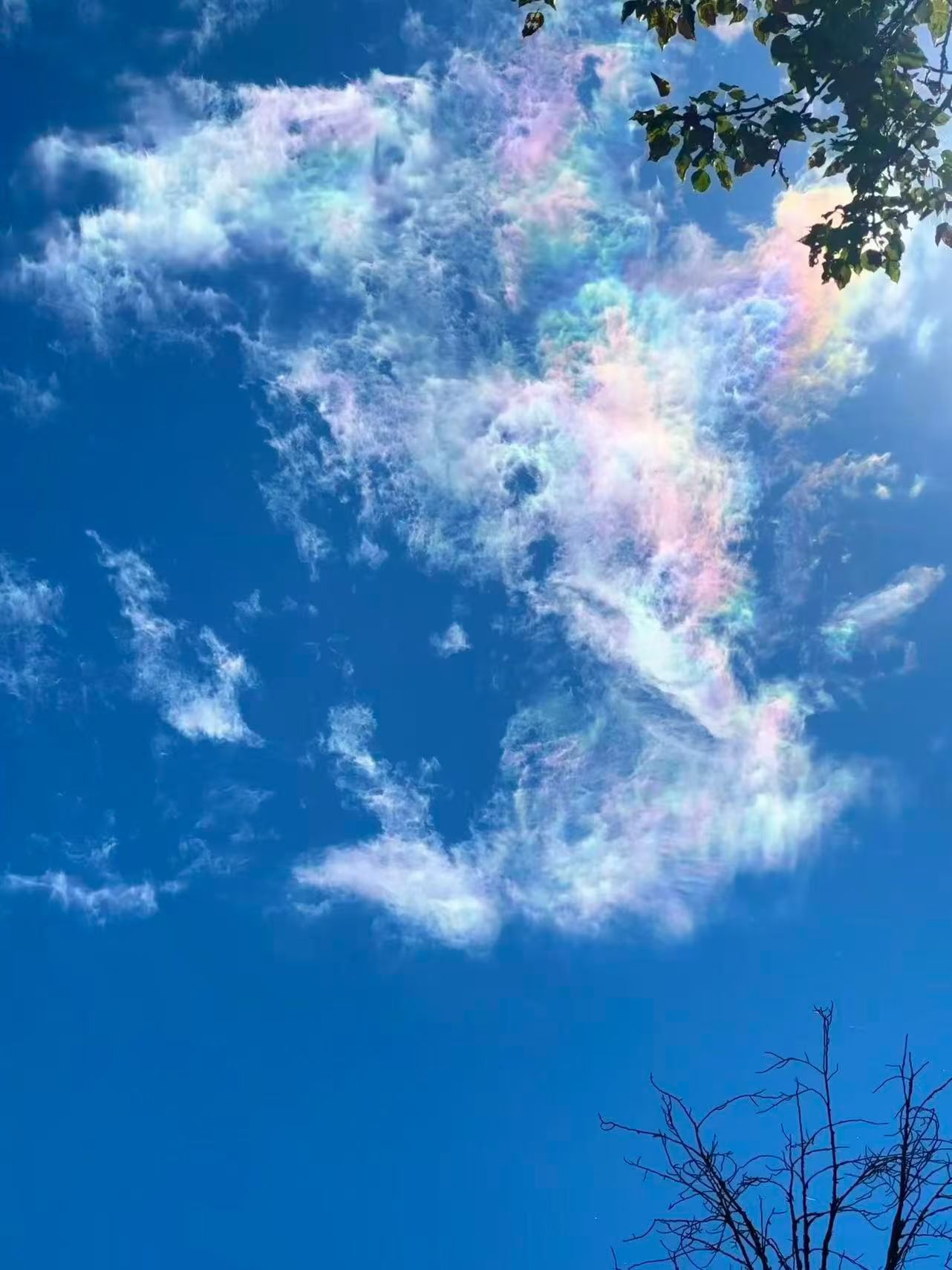1
2
3
4
5
6
7
8
9
10
11
12
13
14
15
16
17
18
19
20
21
22
23
24
25
26
27
28
29
30
31
32
33
34
35
36
37
38
39
40
41
42
43
44
45
46
47
48
49
50
51
52
53
54
55
56
57
58
59
60
61
62
63
64
65
66
67
68
69
70
71
72
73
74
75
76
77
78
79
80
81
82
83
84
85
86
87
88
89
90
91
92
93
94
95
96
97
98
99
100
101
102
103
104
105
106
107
108
109
110
111
| - (void)runCnn:(UIImage *)compressedImg
{
unsigned char *pixels = [self getImagePixel:compressedImg];
int image_channels = 4;
tensorflow::Tensor image_tensor(
tensorflow::DT_FLOAT,
tensorflow::TensorShape(
{1, wanted_input_height, wanted_input_width, wanted_input_channels}));
auto image_tensor_mapped = image_tensor.tensor<float, 4>();
tensorflow::uint8 *in = pixels;
float *out = image_tensor_mapped.data();
for (int y = 0; y < wanted_input_height; ++y) {
float *out_row = out + (y * wanted_input_width * wanted_input_channels);
for (int x = 0; x < wanted_input_width; ++x) {
tensorflow::uint8 *in_pixel =
in + (x * wanted_input_width * image_channels) + (y * image_channels);
float *out_pixel = out_row + (x * wanted_input_channels);
for (int c = 0; c < wanted_input_channels; ++c) {
out_pixel[c] = in_pixel[c];
}
}
}
tensorflow::Tensor style(tensorflow::DT_FLOAT, tensorflow::TensorShape({32}));
float *style_data = style.tensor<float, 1>().data();
memset(style_data, 0, sizeof(float) * 32);
style_data[currentStyle] = 1;
if (tf_session.get()) {
std::vector<tensorflow::Tensor> outputs;
tensorflow::Status run_status = tf_session->Run(
{{contentNode, image_tensor},
{styleNode, style}},
{outputNode},
{},
&outputs);
if (!run_status.ok()) {
LOG(ERROR) << "Running model failed:" << run_status;
isDone = true;
free(pixels);
} else {
float *styledData = outputs[0].tensor<float,4>().data();
UIImage *styledImg = [self createImage:styledData];
dispatch_async(dispatch_get_main_queue(), ^{
_styleImageView.image = styledImg;
dispatch_after(dispatch_time(DISPATCH_TIME_NOW, (int64_t)(0.3 * NSEC_PER_SEC)), dispatch_get_main_queue(), ^{
isDone = true;
free(pixels);
});
});
}
}
}
- (unsigned char *)getImagePixel:(UIImage *)image
{
int width = image.size.width;
int height = image.size.height;
CGColorSpaceRef colorSpace = CGColorSpaceCreateDeviceRGB();
unsigned char *rawData = (unsigned char*) calloc(height * width * 4, sizeof(unsigned char));
NSUInteger bytesPerPixel = 4;
NSUInteger bytesPerRow = bytesPerPixel * width;
NSUInteger bitsPerComponent = 8;
CGContextRef context = CGBitmapContextCreate(rawData, width, height,
bitsPerComponent, bytesPerRow, colorSpace,
kCGImageAlphaPremultipliedLast | kCGBitmapByteOrder32Big);
CGColorSpaceRelease(colorSpace);
CGContextDrawImage(context, CGRectMake(0, 0, width, height), image.CGImage);
UIImage *ogImg = [UIImage imageWithCGImage:CGBitmapContextCreateImage(context)];
dispatch_async(dispatch_get_main_queue(), ^{
_ogImageView.image = ogImg;
});
CGContextRelease(context);
return rawData;
}
- (UIImage *)createImage:(float *)pixels
{
unsigned char *rawData = (unsigned char*) calloc(wanted_input_height * wanted_input_width * 4, sizeof(unsigned char));
for (int y = 0; y < wanted_input_height; ++y) {
unsigned char *out_row = rawData + (y * wanted_input_width * 4);
for (int x = 0; x < wanted_input_width; ++x) {
float *in_pixel =
pixels + (x * wanted_input_width * 3) + (y * 3);
unsigned char *out_pixel = out_row + (x * 4);
for (int c = 0; c < wanted_input_channels; ++c) {
out_pixel[c] = in_pixel[c] * 255;
}
out_pixel[3] = UINT8_MAX;
}
}
CGColorSpaceRef colorSpace = CGColorSpaceCreateDeviceRGB();
NSUInteger bytesPerPixel = 4;
NSUInteger bytesPerRow = bytesPerPixel * wanted_input_width;
NSUInteger bitsPerComponent = 8;
CGContextRef context = CGBitmapContextCreate(rawData, wanted_input_width, wanted_input_height,
bitsPerComponent, bytesPerRow, colorSpace,
kCGImageAlphaPremultipliedLast | kCGBitmapByteOrder32Big);
CGColorSpaceRelease(colorSpace);
UIImage *retImg = [UIImage imageWithCGImage:CGBitmapContextCreateImage(context)];
CGContextRelease(context);
free(rawData);
return retImg;
}
|