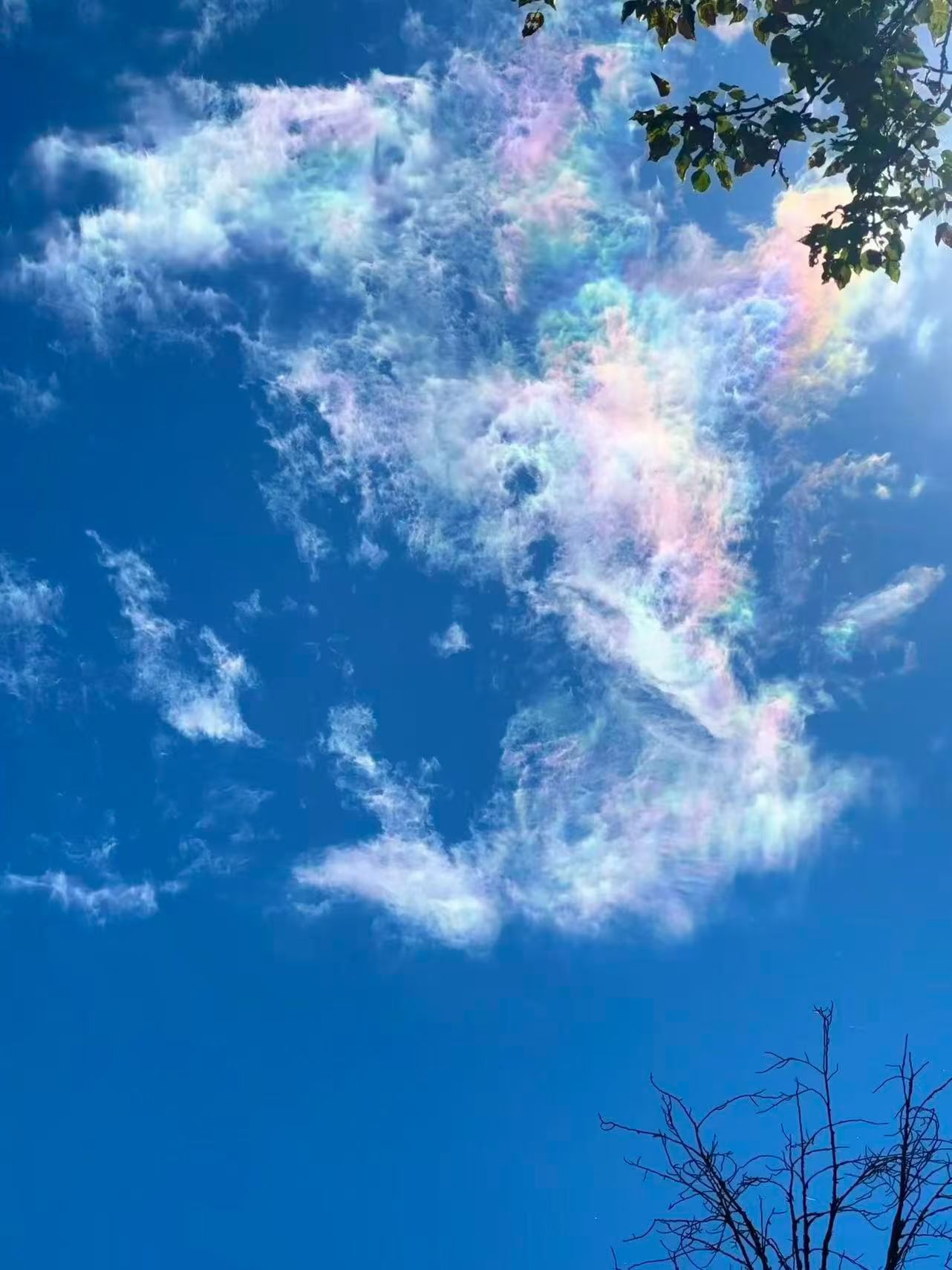前言
雷达图(Radar Chart),又可称为戴布拉图、蜘蛛网图(Spider Chart),是财务分析报表的一种。使用者能一目了然的了解各项指标的变动情形及其好坏趋向。
本文介绍如何在微信小程序中实现雷达图绘制。

绘制背景
首先我们需要绘制出雷达图后面的“蜘蛛网”。具体原理就是一层一层将多边形画出来,根据数据长度决定每一个点的位置和半径长度。
1
2
3
4
5
6
7
8
9
10
11
12
13
14
15
16
17
18
19
20
21
| var angle = Math.PI * 2 / length;
for (var layer = 5; layer > 0; layer--) {
context.beginPath();
context.setGlobalAlpha(1);
context.setStrokeStyle("#D3D3D3");
if (layer % 2 != 0) {
context.setFillStyle("white");
} else {
context.setFillStyle("#F5F5F5");
}
var currentRad = layer / 5 * radius;
context.moveTo(center.x, center.y - currentRad);
var currentAngle = -Math.PI / 2;
for (var i = 0; i < length; i++) {
context.lineTo(center.x + currentRad * Math.cos(currentAngle), center.y + currentRad * Math.sin(currentAngle));
currentAngle += angle;
}
context.fill();
context.closePath();
context.stroke();
}
|
如代码所示,angle是根据数据长度决定的,这里为了好看,一共画五层,并且交替涂抹颜色。下图是length=6的效果:

绘制轴
接下来就是将各个顶点与圆心连接起来。有了“蜘蛛网”的经验,画轴就简单多了,只需要知道最外层顶点位置然后lineTo圆心就行了。
1
2
3
4
5
6
7
8
9
10
| // draw Axis
context.beginPath();
var currentAngle = -Math.PI / 2;
for (var i = 0; i < length; i++) {
context.moveTo(center.x + radius * Math.cos(currentAngle), center.y + radius * Math.sin(currentAngle));
context.lineTo(center.x, center.y);
currentAngle += angle;
}
context.closePath();
context.stroke();
|
以下是加上轴线后的效果:

绘制指标
接下来是将各个维度指标名字添加到图表上。同数轴一样,首先需要确定最外层顶点的位置,然后根据位置调整文字显示的基准,将文字写上去。
1
2
3
4
5
6
7
8
9
10
11
12
13
14
15
16
| // draw Index
context.beginPath();
context.setFillStyle("#D3D3D3");
context.setFontSize(14);
var currentAngle = -Math.PI / 2;
for (var i = 0; i < length; i++) {
var posX = center.x + radius * Math.cos(currentAngle);
var posY = center.y + radius * Math.sin(currentAngle);
if (posX < center.x) context.setTextAlign("right");
else context.setTextAlign("left");
if (posY > center.y) context.setTextBaseline("top");
else context.setTextBaseline("bottom");
context.fillText(that.options.xLabel[i], posX, posY);
currentAngle += angle;
}
context.closePath();
|
这里为了好看,对于文字要显示的位置小于中心点 x 坐标的靠右对齐,否则靠左对齐;对于文字位置大于中心点 y 坐标的基准设置在上方,否则在下方。以下是加上指标后的效果:

绘制数据
最后,我们将数据绘制到图表上。首先,我们要确定所有数据的最大值,如果最大值大于 10,那么取 10 的倍数。然后同画“蜘蛛网”一样,将各个数据点的半径根据相对于最大值比例换算出来,然后绘制在图表上。
1
2
3
4
5
6
7
8
9
10
11
12
13
14
15
16
17
18
19
20
21
22
23
24
25
26
27
28
29
30
31
32
| // draw data
var MaxValue = Math.max.apply(null, that.options.data[0].value);
that.options.data.forEach(function(val) {
var temp = Math.max.apply(null, val.value);
if (temp > MaxValue) MaxValue = temp;
});
if (MaxValue > 10) {
MaxValue = Math.ceil(MaxValue / 10) * 10
}
that.options.data.forEach(function(val) {
context.beginPath();
context.setStrokeStyle(val.color);
var currentRad = radius * val.value[0] / MaxValue * step / MaxStep;
context.moveTo(center.x, center.y - currentRad);
var currentAngle = -Math.PI / 2;
for (var i = 0; i < length; i++) {
currentRad = radius * val.value[i] / MaxValue * step / MaxStep;
context.lineTo(center.x + currentRad * Math.cos(currentAngle), center.y + currentRad * Math.sin(currentAngle));
currentAngle += angle;
}
currentRad = radius * val.value[0] / MaxValue * step / MaxStep;
context.lineTo(center.x, center.y - currentRad);
context.stroke();
if (that.options.area) {
context.setFillStyle(val.color);
context.setGlobalAlpha(0.5);
context.fill();
}
context.closePath();
});
context.draw();
|
以下就是添加数据后的完整效果:

添加绘制动画
为了显示效果更佳,我们可以给绘制图表加上动画,具体实现如下:
1
2
3
4
5
6
7
8
9
10
11
12
13
14
15
16
17
18
19
20
21
22
23
24
25
26
27
28
29
30
31
32
33
34
35
36
37
38
39
40
41
42
43
44
45
46
47
48
49
50
51
52
53
54
55
56
57
58
59
60
61
62
63
64
65
66
67
68
69
70
71
72
73
74
75
76
77
78
79
80
81
82
83
84
85
86
87
88
89
90
91
92
93
94
| var angle = Math.PI * 2 / length;
var step = 1;
var MaxStep = that.options.animation ? 50 : 1;
var animation = function() {
if (step <= MaxStep) {
// draw background
for (var layer = 5; layer > 0; layer--) {
context.beginPath();
context.setGlobalAlpha(1);
context.setStrokeStyle("#D3D3D3");
if (layer % 2 != 0) {
context.setFillStyle("white");
} else {
context.setFillStyle("#F5F5F5");
}
var currentRad = layer / 5 * radius;
context.moveTo(center.x, center.y - currentRad);
var currentAngle = -Math.PI / 2;
for (var i = 0; i < length; i++) {
context.lineTo(center.x + currentRad * Math.cos(currentAngle), center.y + currentRad * Math.sin(currentAngle));
currentAngle += angle;
}
context.fill();
context.closePath();
context.stroke();
}
// draw Axis
context.beginPath();
var currentAngle = -Math.PI / 2;
for (var i = 0; i < length; i++) {
context.moveTo(center.x + radius * Math.cos(currentAngle), center.y + radius * Math.sin(currentAngle));
context.lineTo(center.x, center.y);
currentAngle += angle;
}
context.closePath();
context.stroke();
// draw Index
context.beginPath();
context.setFillStyle("#D3D3D3");
context.setFontSize(14);
var currentAngle = -Math.PI / 2;
for (var i = 0; i < length; i++) {
var posX = center.x + radius * Math.cos(currentAngle);
var posY = center.y + radius * Math.sin(currentAngle);
if (posX < center.x) context.setTextAlign("right");
else context.setTextAlign("left");
if (posY > center.y) context.setTextBaseline("top");
else context.setTextBaseline("bottom");
context.fillText(that.options.xLabel[i], posX, posY);
currentAngle += angle;
}
context.closePath();
// draw data
var MaxValue = Math.max.apply(null, that.options.data[0].value);
that.options.data.forEach(function(val) {
var temp = Math.max.apply(null, val.value);
if (temp > MaxValue) MaxValue = temp;
});
if (MaxValue > 10) {
MaxValue = Math.ceil(MaxValue / 10) * 10
}
that.options.data.forEach(function(val) {
context.beginPath();
context.setStrokeStyle(val.color);
var currentRad = radius * val.value[0] / MaxValue * step / MaxStep;
context.moveTo(center.x, center.y - currentRad);
var currentAngle = -Math.PI / 2;
for (var i = 0; i < length; i++) {
currentRad = radius * val.value[i] / MaxValue * step / MaxStep;
context.lineTo(center.x + currentRad * Math.cos(currentAngle), center.y + currentRad * Math.sin(currentAngle));
currentAngle += angle;
}
currentRad = radius * val.value[0] / MaxValue * step / MaxStep;
context.lineTo(center.x, center.y - currentRad);
context.stroke();
if (that.options.area) {
context.setFillStyle(val.color);
context.setGlobalAlpha(0.5);
context.fill();
}
context.closePath();
});
context.draw();
step++;
} else {
clearInterval(aniName);
}
}
var aniName = setInterval(animation, 10);
|
最终效果如下:

结语
😊 以上就是在微信小程序中绘制雷达图的方法。如有兴趣了解更多,可以查看完整代码:https://github.com/chmini-app/CHCharts-wechat。